
Monday, July 21, 2008
1st Assignment [Personal Symbol] - The Steps
Now, I've started my symbol in Adobe Illustrator. Here are the steps:
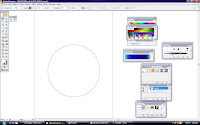
1) I started with a big, rounded shape by using 'Eclipse Tool'

2) 'Stroke' thickness for the round shape was increased
3) The blue color is applied inside the round shape.

4) To make the earth's land, I used the eclipse tool to create two rounded shapes. Then, I used 'Warp Tool' to create some curvy line. Since the color of earth's land is green, so I filled it with green. After that, to make the earth look nicer, I applied the light reflection effect at the bottom of the earth. To make this effect, I created a round shape, applied the white color and make it 22% of it opacity.

5) For the smiley faces part, again, I used 'Eclipse Tool' to create two faces. Also, I've applied the thickness of stroke on the outline of the faces. The gradient colors also have been applied for the two faces.
6) Then, I used 'Arc Tool' to create a happy-looking eyes for both faces. For the mouth part, rounded shape is needed. Then, I used 'Warp Tool' to create and move the points until the shape looks like a smiling.

7) For the crown part, first, I created a square shape. Then, I used 'Warp Tool' to create a pointy surface at the top. Some of the points have been deleted with 'Delete Anchor Point Tool' to make the outline of the crown look smooth. To make the crown more shiny, I need to apply gradient color. It was easy to make the shiny effect since the gradient tool is easy to use.

8) Finally, for a splash effect, again, I used 'Eclipse Tool' to create a rounded shape. ( I've used so many rounded shape for this symbol anyway). Then, by using 'Warp Tool', I just spread the points around until it looks like a splash. For the colors, gradient effect will make it look nice. The splash effect does not need a stroke I think or the front's symbol will not look visible.
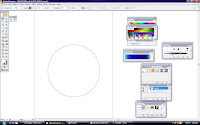
1) I started with a big, rounded shape by using 'Eclipse Tool'

2) 'Stroke' thickness for the round shape was increased
3) The blue color is applied inside the round shape.

4) To make the earth's land, I used the eclipse tool to create two rounded shapes. Then, I used 'Warp Tool' to create some curvy line. Since the color of earth's land is green, so I filled it with green. After that, to make the earth look nicer, I applied the light reflection effect at the bottom of the earth. To make this effect, I created a round shape, applied the white color and make it 22% of it opacity.

5) For the smiley faces part, again, I used 'Eclipse Tool' to create two faces. Also, I've applied the thickness of stroke on the outline of the faces. The gradient colors also have been applied for the two faces.
6) Then, I used 'Arc Tool' to create a happy-looking eyes for both faces. For the mouth part, rounded shape is needed. Then, I used 'Warp Tool' to create and move the points until the shape looks like a smiling.

7) For the crown part, first, I created a square shape. Then, I used 'Warp Tool' to create a pointy surface at the top. Some of the points have been deleted with 'Delete Anchor Point Tool' to make the outline of the crown look smooth. To make the crown more shiny, I need to apply gradient color. It was easy to make the shiny effect since the gradient tool is easy to use.

8) Finally, for a splash effect, again, I used 'Eclipse Tool' to create a rounded shape. ( I've used so many rounded shape for this symbol anyway). Then, by using 'Warp Tool', I just spread the points around until it looks like a splash. For the colors, gradient effect will make it look nice. The splash effect does not need a stroke I think or the front's symbol will not look visible.
Wednesday, July 9, 2008
1st Assignment [Personal Symbol] - Meaning of symbol
I've done a sketch for my symbol. Now, I need to plan for my symbol colour. Each of the shape of my symbol also represent the meaning.

Earth – Our home or living place. We must care it for our next generation
Two smiley faces – Represent us. We should live on earth happily. Caring for earth will make us happy too.
Crown – Shows that the earth is like a ‘King’. In an ancient time, King must be respected by the citizens. Just like us, we must respect the earth for its nature and environment. The crown also represents the valuable of earth. The earth is just like a gold or valuable treasure that we should care of.
Splash effect – Show the true colour of earth. Green and purple are the suitable colours to show the earth’s existence.
*I don't have any reference to make this symbol since I'm only using my imagination to create it.

Earth – Our home or living place. We must care it for our next generation
Two smiley faces – Represent us. We should live on earth happily. Caring for earth will make us happy too.
Crown – Shows that the earth is like a ‘King’. In an ancient time, King must be respected by the citizens. Just like us, we must respect the earth for its nature and environment. The crown also represents the valuable of earth. The earth is just like a gold or valuable treasure that we should care of.
Splash effect – Show the true colour of earth. Green and purple are the suitable colours to show the earth’s existence.
*I don't have any reference to make this symbol since I'm only using my imagination to create it.
Monday, July 7, 2008
1st Assignment [Personal Symbol] - My Sketch
My first assignment is to create a personal symbol. First thing first, I have to sketch my personal symbol. Before that, I need to know how my symbol looks like. Is it a round or square or maybe combining with any basic shapes together. Then, I decided to make it simple; a rounded symbol, just like this:

PIC 1 - Yeah, it's so simple, right? But, it's only a starting.
Now, I need to add something on this rounded thing. But, that's not gonna be easy. I mean, I can do more than one million kind of different shapes, starting with a basic, rounded shape. Just look at the picture below:

PIC 2 - Which one should I choose? It's too hard for me!
Actually, this is just a quarter of it. I can put all of my sketches here, but I think this is enough already. I'd pushed my brain harder to think about my personal symbol or maybe I can have seizure if I keep pushing my brain.
Then, I've decided to choose this as my personal symbol:

PIC 3 : My personal symbol
After this, time to make own symbol with Adobe Illustrator.
PIC 1 - Yeah, it's so simple, right? But, it's only a starting.
Now, I need to add something on this rounded thing. But, that's not gonna be easy. I mean, I can do more than one million kind of different shapes, starting with a basic, rounded shape. Just look at the picture below:
PIC 2 - Which one should I choose? It's too hard for me!
Actually, this is just a quarter of it. I can put all of my sketches here, but I think this is enough already. I'd pushed my brain harder to think about my personal symbol or maybe I can have seizure if I keep pushing my brain.
Then, I've decided to choose this as my personal symbol:

PIC 3 : My personal symbol
After this, time to make own symbol with Adobe Illustrator.
Subscribe to:
Posts (Atom)

